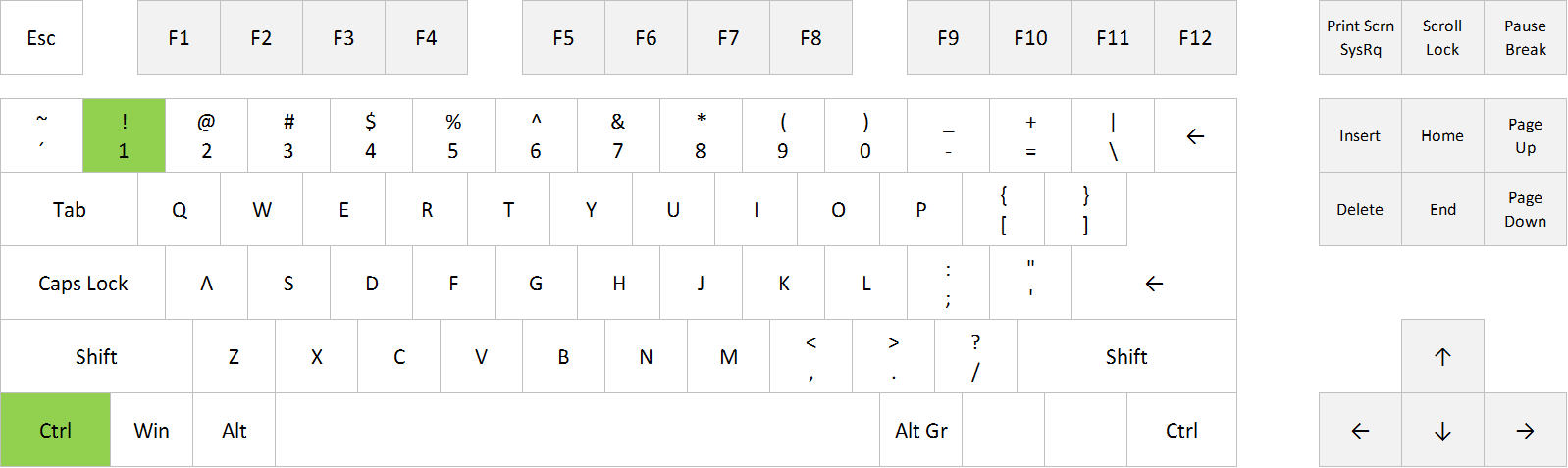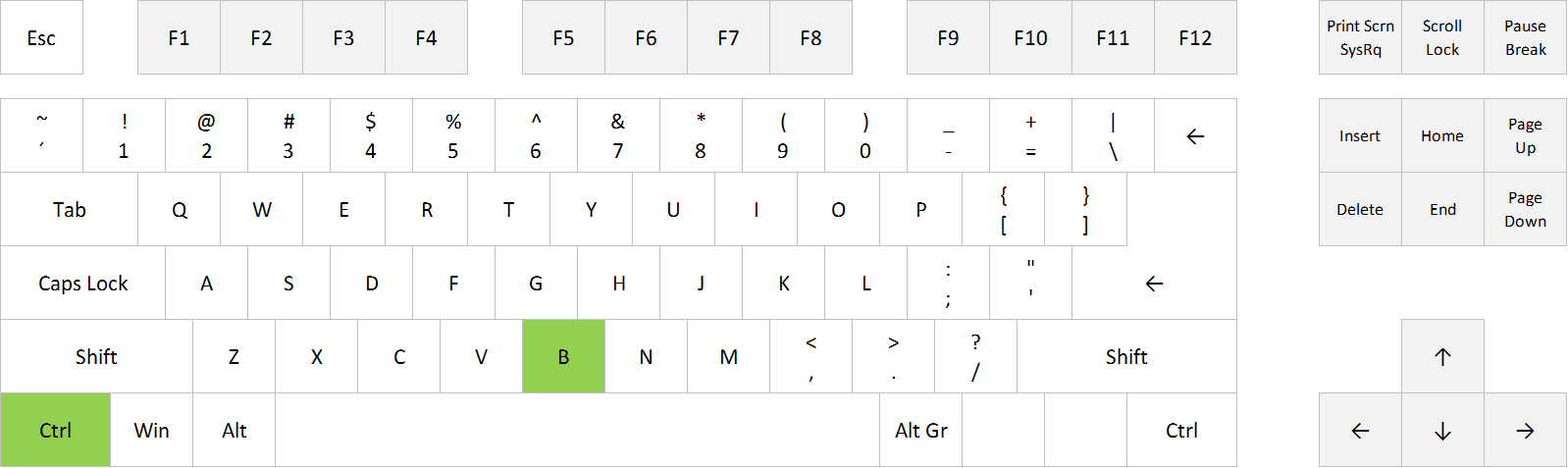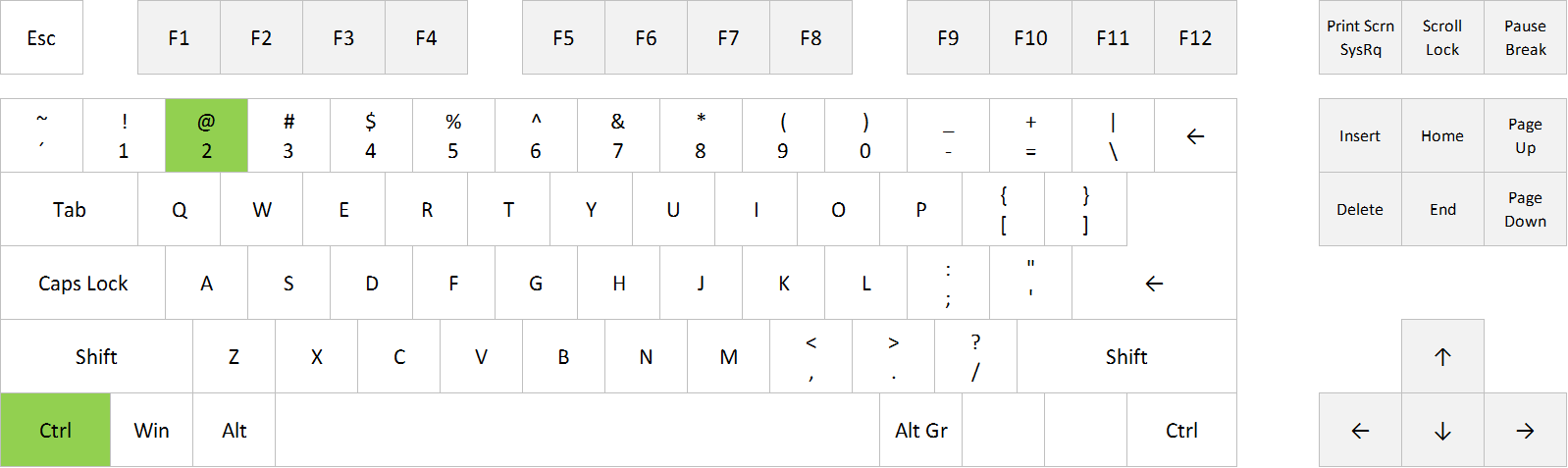– Go to the number format drop-down menu on the Home tab, choose More Number Formats and choose format in the Format Cells dialog box
– Use the shortcut Ctrl+1 to open the same dialog box
…or you can simply use this shortcut:
Ctrl + Shift + 1
Example
US: 2450 => 2,450.00
Europe: 2450 => 2 450,00
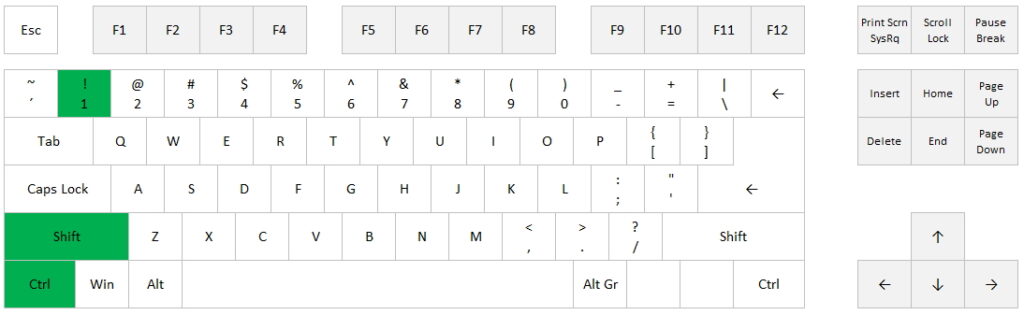
Ctrl+5
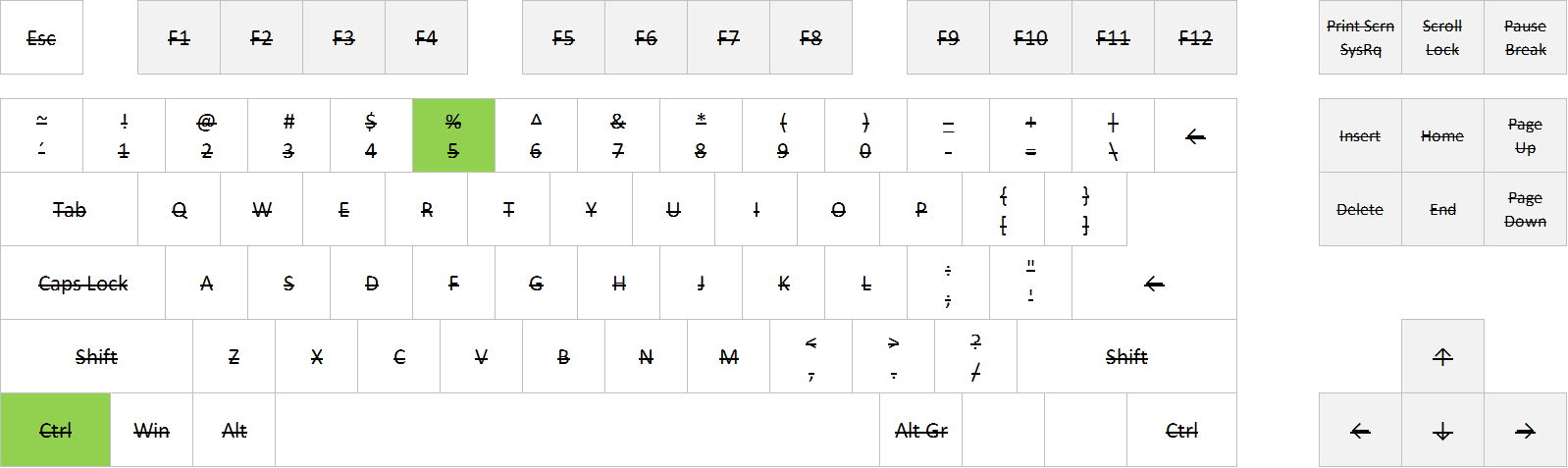
Ctrl+U
Ctrl+4
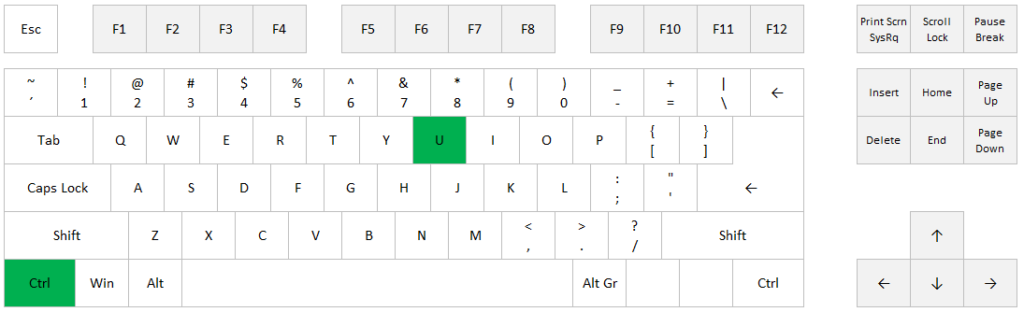
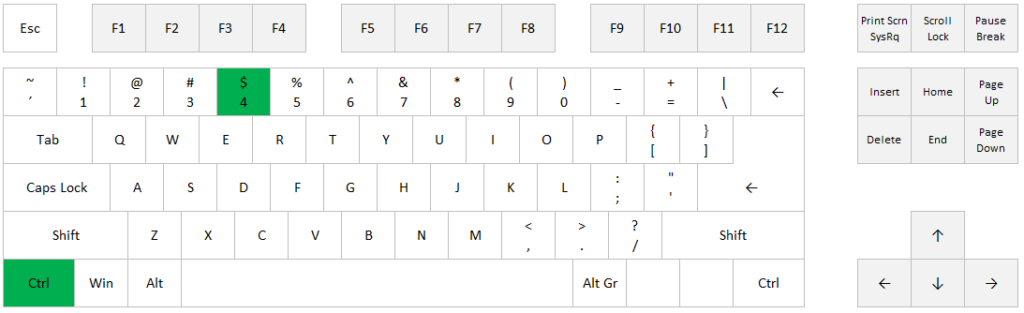
Ctrl+B
Ctrl+2
]]>Ctrl+i
Ctrl+3
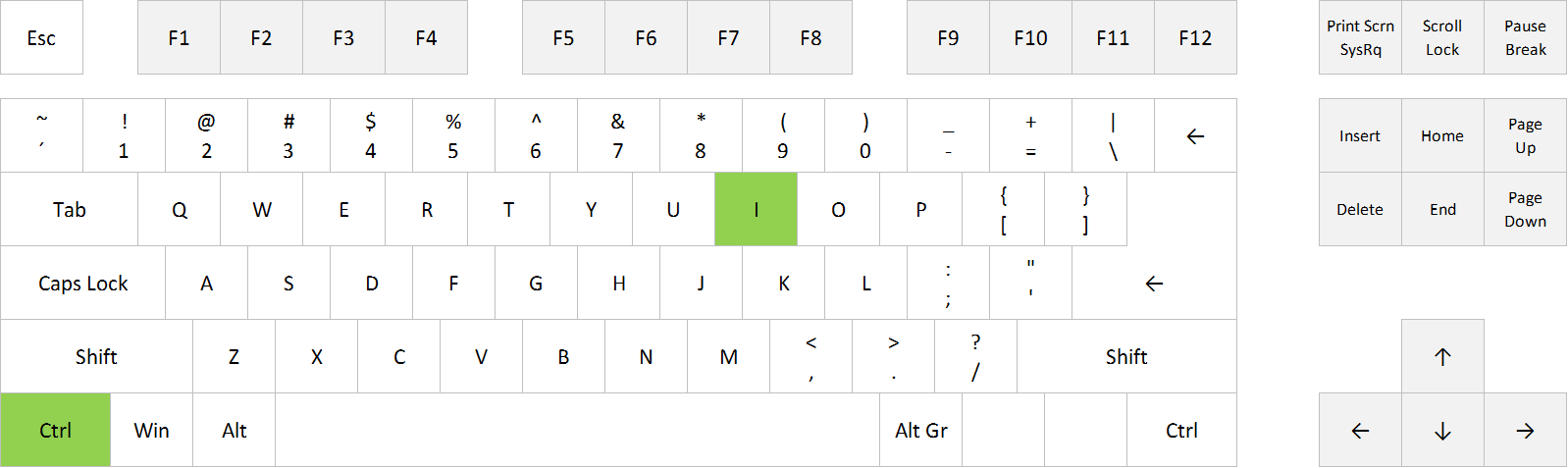
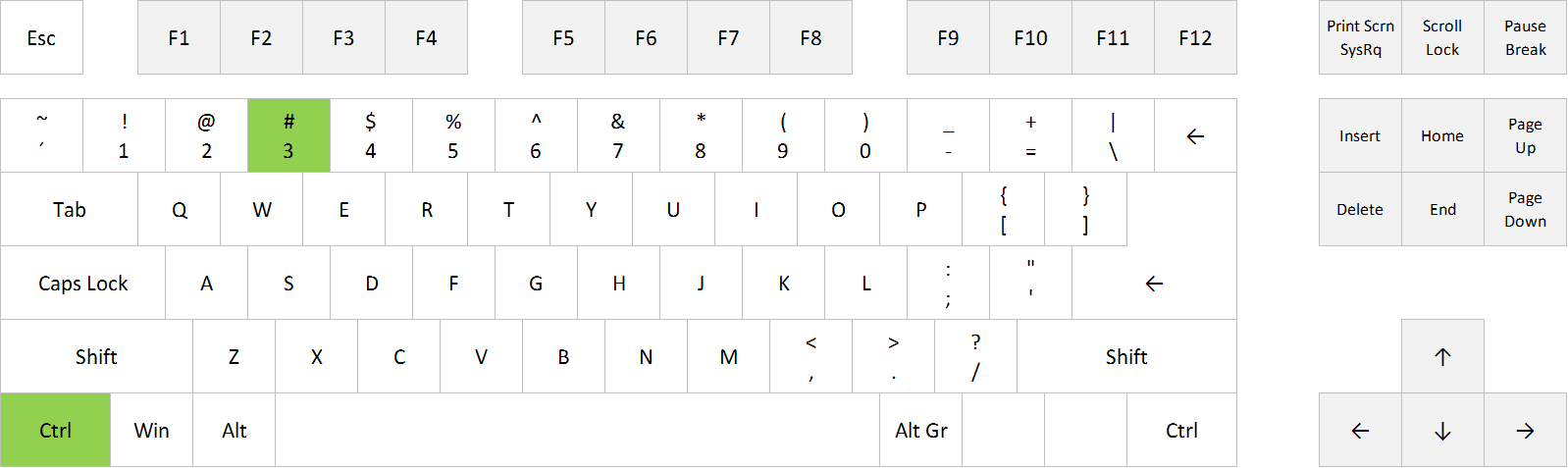
Ctrl+1