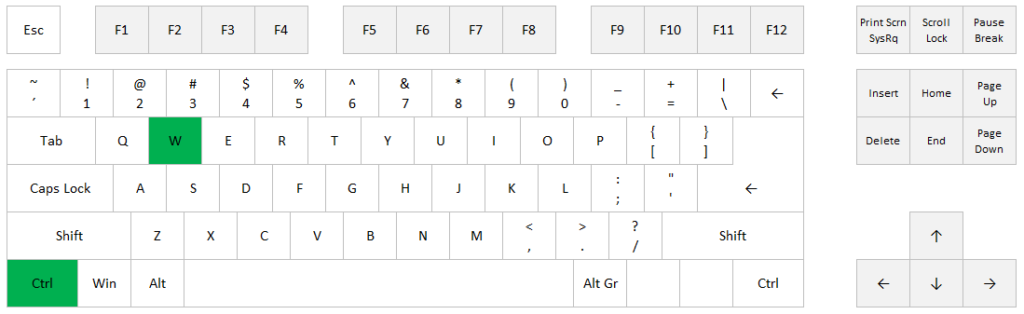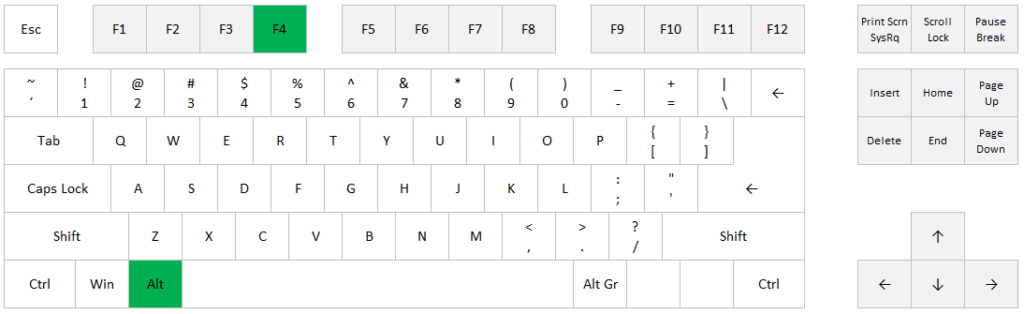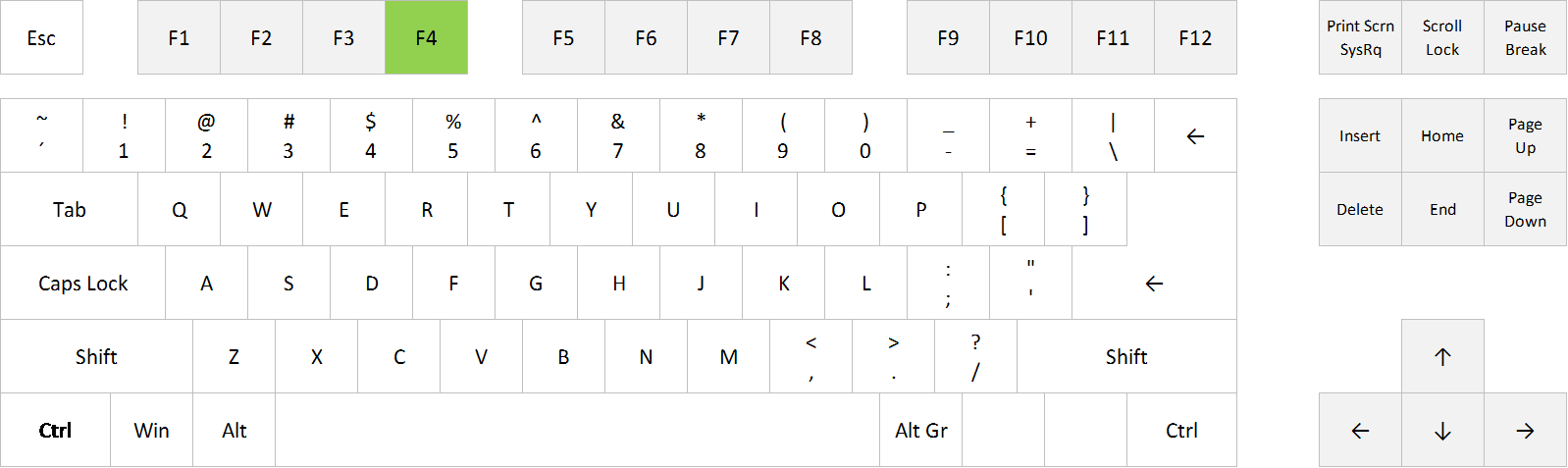Alt + PageUp
Alt + PageDown
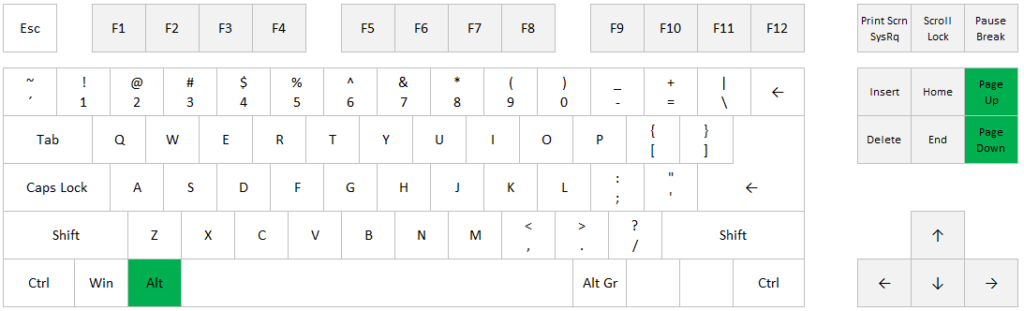
Ctrl + Shift + L
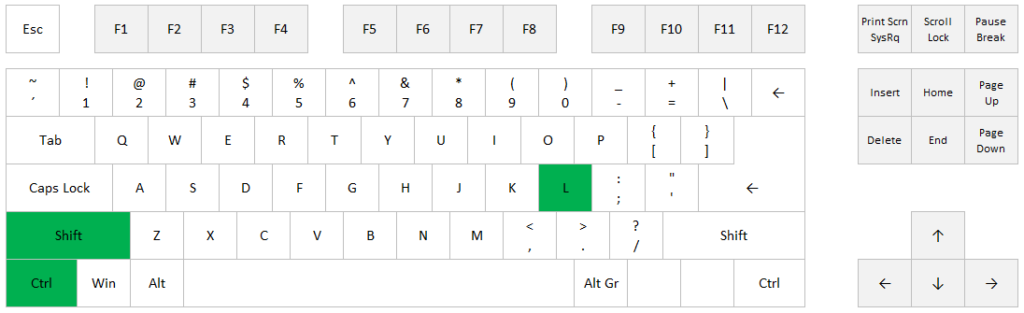
Ctrl + R
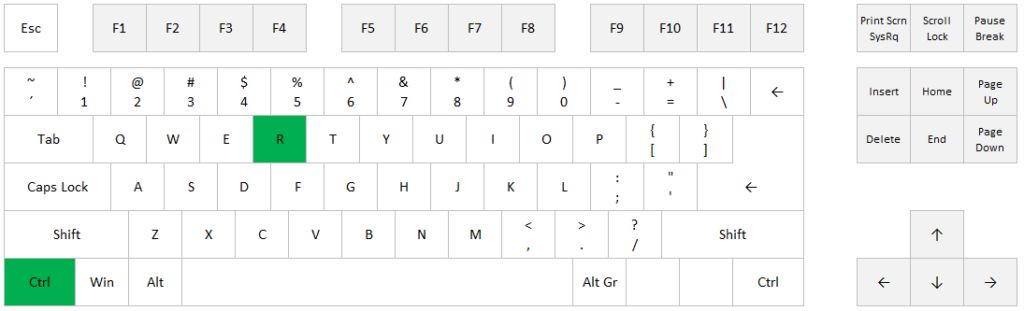
Shift+Alt+F1
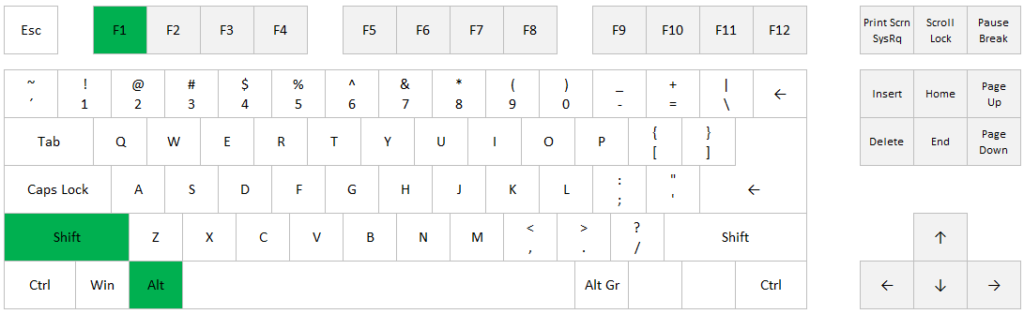
Or if you prefer a shortcut instead of using the mouse, you can use the following shortcut to copy as picture:
Alt > H > F > S
Select a cell, a range or an object, press the Alt key and release it before you press H, C, P and Enter.
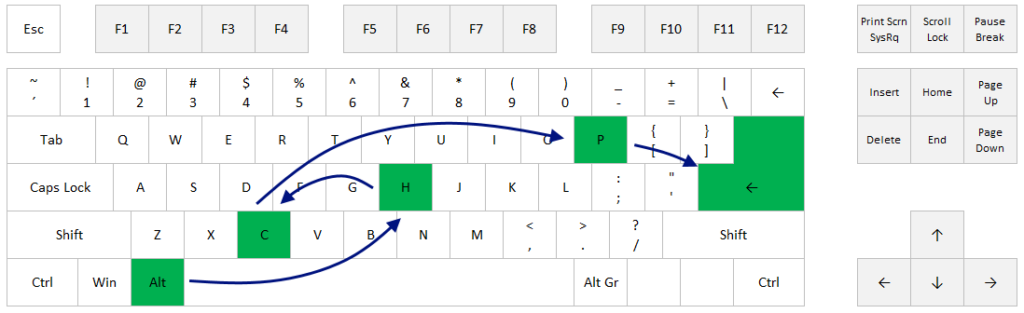
Alt > H > F > S
Select a cell or a range, press the Alt key and release it before you press H, F and S.
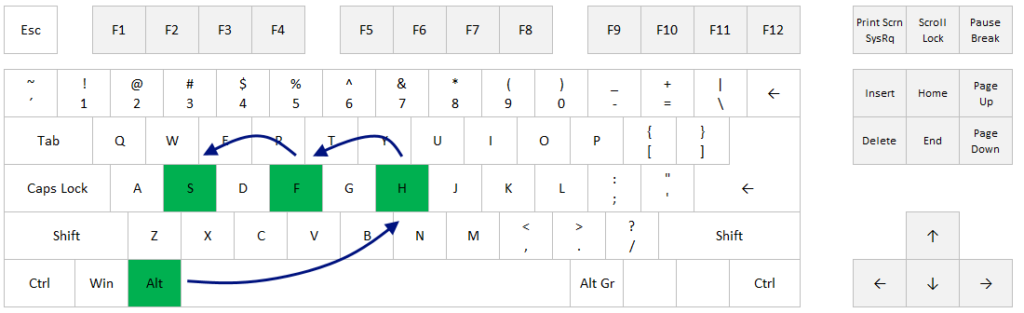
– Go to the number format drop-down menu on the Home tab, choose More Number Formats and choose format in the Format Cells dialog box
– Use the shortcut Ctrl+1 to open the same dialog box
…or you can simply use this shortcut:
Ctrl + Shift + 1
Example
US: 2450 => 2,450.00
Europe: 2450 => 2 450,00
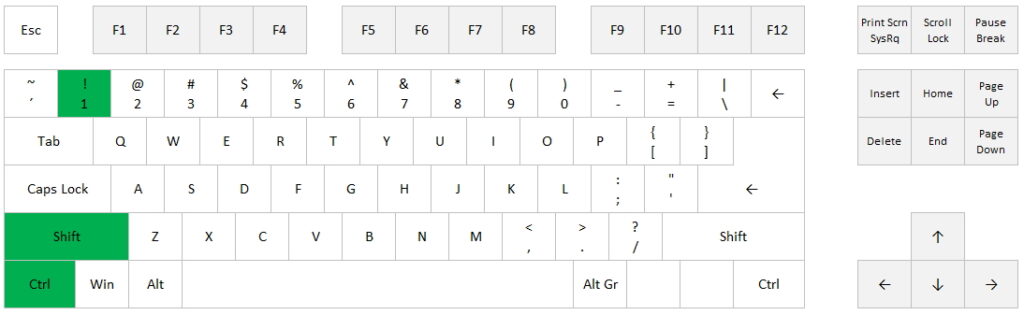
Ctrl + N
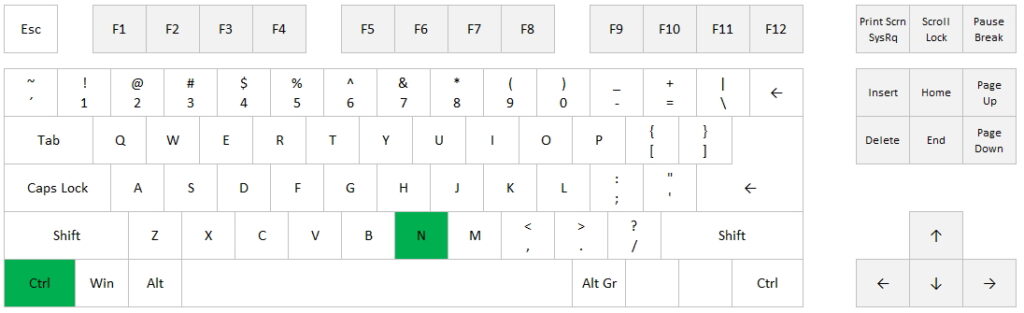
Ctrl + W
If you want to close the whole application, you can click on the X in the top right corner, or simply use this shortcut: ALT + F4
]]>