If you want to scroll sideways (horizontally) in Excel, you can use the scroll bar on the bottom of the page, or you can use these shortcuts:
Alt + PageUp
Alt + PageDown
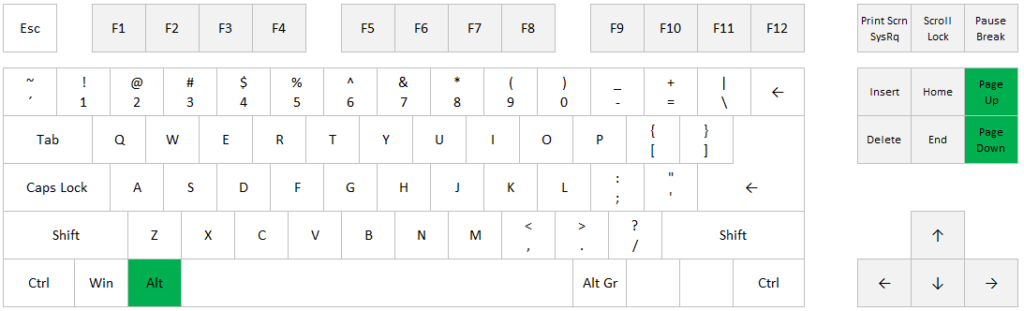
Work faster in Excel with shortcuts!
If you want to add filters to your headers in a table in Excel, you can go to Data > Filter, or simply use this shortcut:
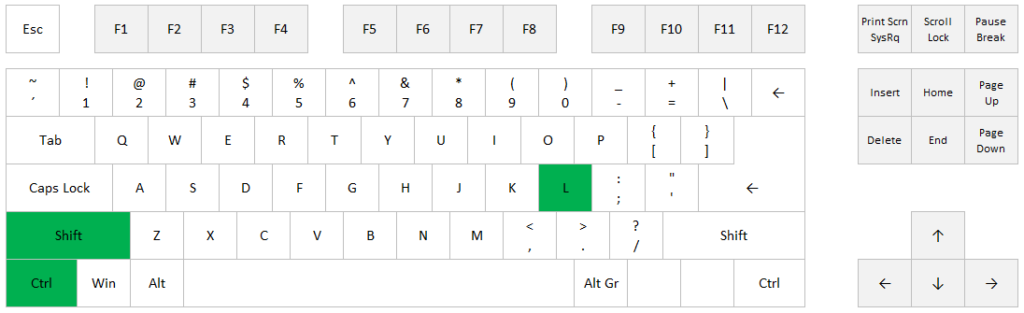
If you want to copy the cell to the left of your selected cell, you can use the shortcut Ctrl+R. This also works with ranges, e.g. if you want to copy the range A1:A5, you can select B1:B5 and use the shortcut.
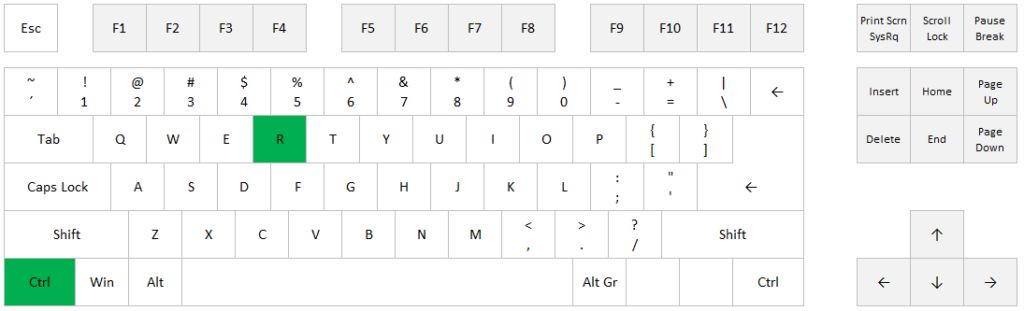
If you want to insert a new worksheet in Excel, you can right-click on an existing tab and choose Insert. Or simply use the shortcut Shift+Alt+F1:
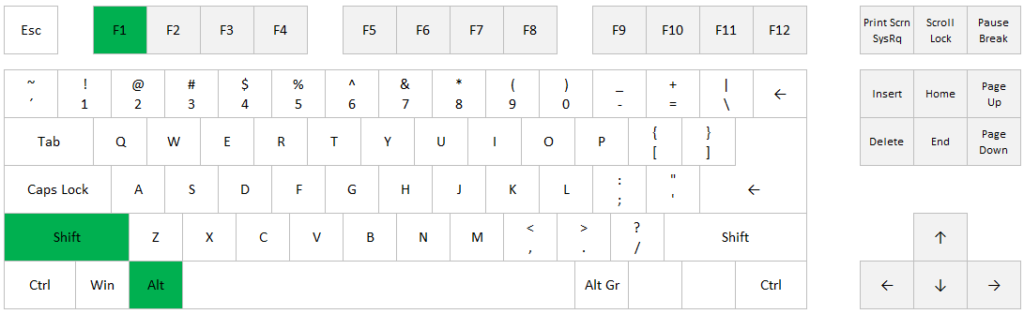
If you want to copy a cell, a range, or an object in Excel as a picture, you can select a cell or an area, go to the Home tab, click on the little arrow next to “Copy” and choose “Copy as Picture”.
Or if you prefer a shortcut instead of using the mouse, you can use the following shortcut to copy as picture:
Select a cell, a range or an object, press the Alt key and release it before you press H, C, P and Enter.
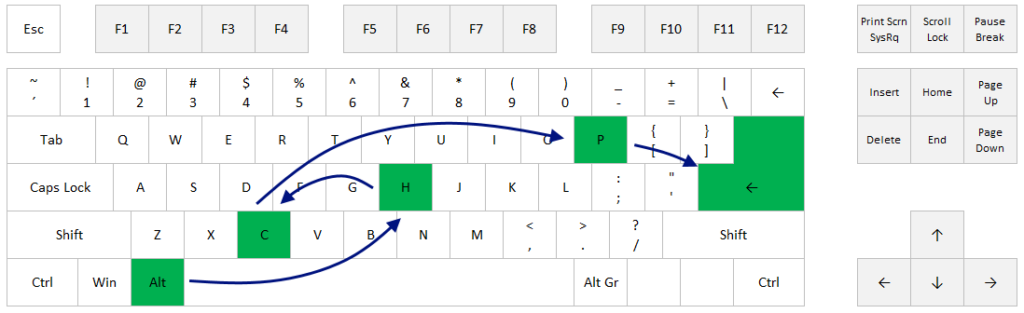
If you want to change the font size in Excel, you can select a cell or an area, go to the Home tab and click on the little font size section. Or if you prefer a shortcut instead of using the mouse, you can use the following shortcut to change font size:
Select a cell or a range, press the Alt key and release it before you press H, F and S.
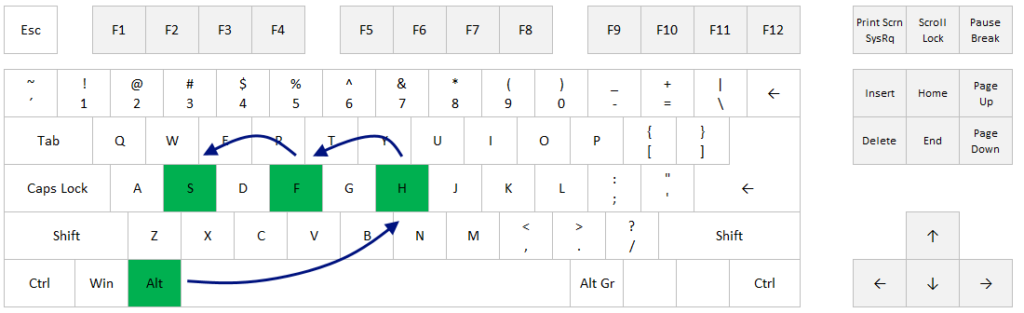
If you want to apply the standard number format, with two decimals, thousands separator and a minus sign for negative values, you can do one of the following:
– Go to the number format drop-down menu on the Home tab, choose More Number Formats and choose format in the Format Cells dialog box
– Use the shortcut Ctrl+1 to open the same dialog box
…or you can simply use this shortcut:
Example
US: 2450 => 2,450.00
Europe: 2450 => 2 450,00
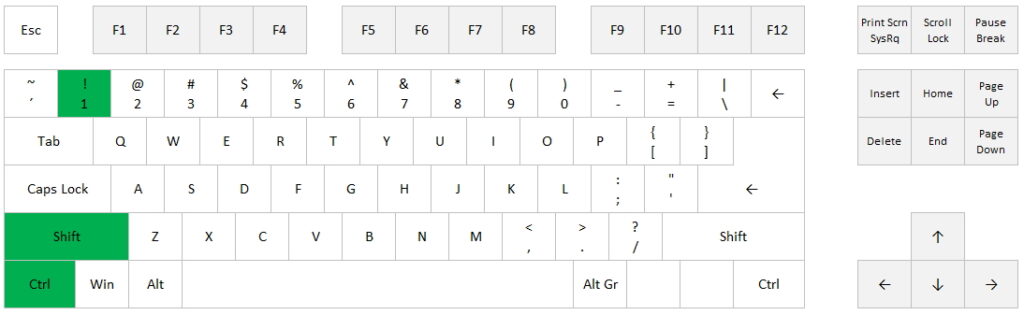
Excel Shortcut: Open a new workbook in Excel
If you want to open a new workbook in Excel, you can go to File > New, or simply use this shortcut:
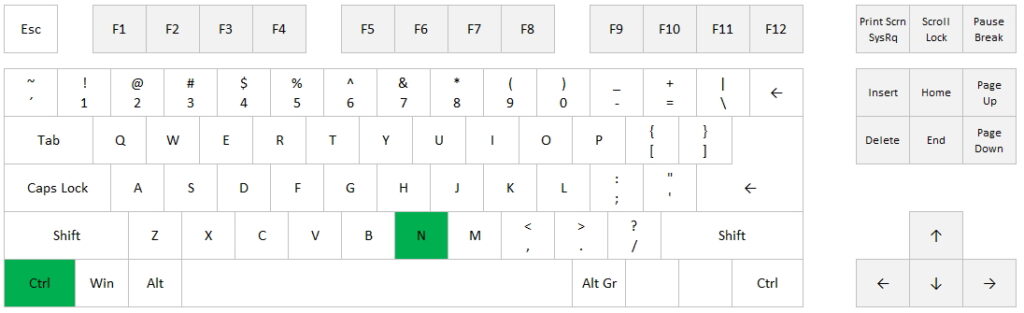
Excel shortcuts: Close workbook and close Excel application
If you want to close your currrent workbook in Excel, you can go to File > Close, or simply use this shortcut:
If you want to lock or unlock a cell reference in Excel, ie. toggle between relative and absolute references, you can type a Dollar sign in front of the reference you want to lock (A1 > $A$1, $A1 or A$1), or you can select the cell reference or range and use this shortcut: